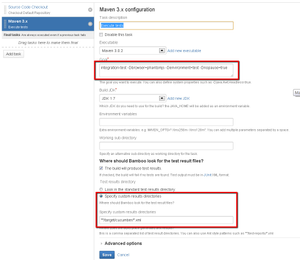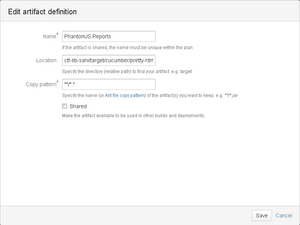| Table of Contents |
|---|
...
Add the following step: Then pause. Then a dialogue box with an OK button appears, the scenario will continue to run after pressing OK.
Please note that sometimes the diaologbox does not appear . Pressing alt-tab, you should be able to locate it.
| Warning |
|---|
The pause step will continue to wait forever unless you click OK, so this is only useful for temporary use. On a build server, the system property = nopause must be true in order to avoid that the execution is paused. |
...
define nopause system property -Dnopause=true
>>This will ensure that any pause steps are skipped and the build does not hang forever..
- define environment with the -Denvironment system property
- all test reports are in the target/cucumber directory
- the xml file is JUnit xml foraatformat
- the pretty-html-reports directory is useful to link to builds as an artifact/
| Example configuration in Bamboo | |
|---|---|
Task configuratie | Artifact with task |
...
Install PhantomJS en configure it in SAHI. The original instructions are documented on the SAHI website, customized this is the customized version:
- Download PhantomJS for Windows and unzip phantomjs.exe to<sahi-dir>\ext\phantomjs
- Copy the de 6c) How-to / Q&A file to the phantomjs directory
- Add browsertype in <sahi-dir>\userdata\config\browser_types.xml (see below - adjust path to sahi installation directory )
- Restart de the SAHI proxy
- PhantomJS is now available as browser with id phantomjs
...