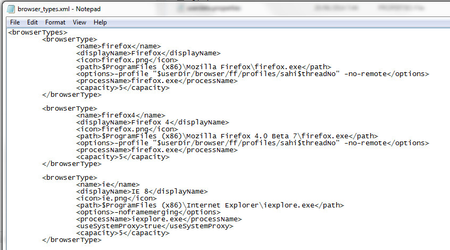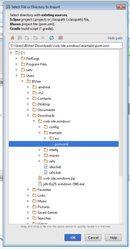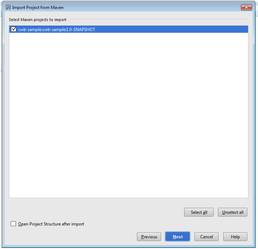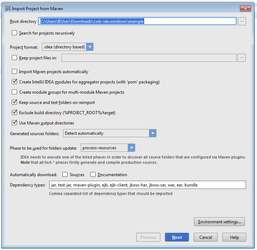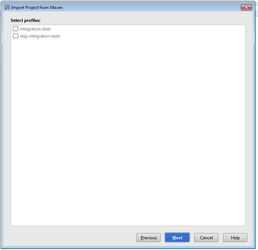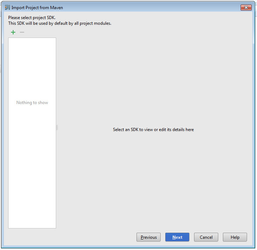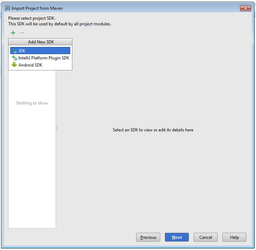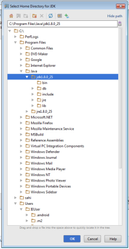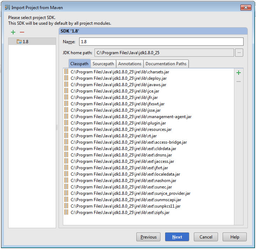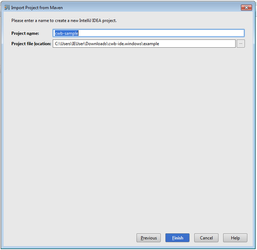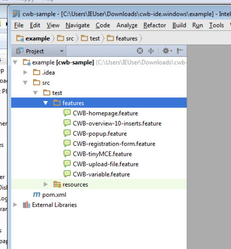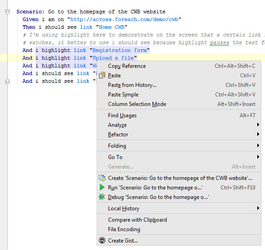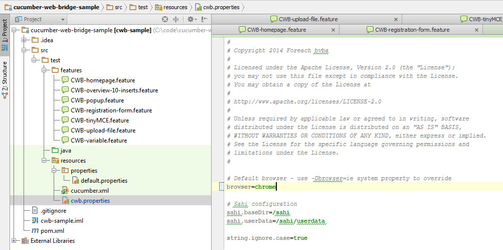6g) Test drive the demo
6g) Test drive the demo
This page explains how a simple installation can be done. The simple installation also gives you a sample project so you can immediately start playing around with CWB.
Overview of the different steps
- Java JDK
- A prerequisite to using CWB
- Disk space requirement is at least 1 GB
- CWB Installation zip-file
- SAHI
- Start up the automation and testing tool Sahi.
- IntelliJ
- Start up the IntelliJ IDE
- Sample Project
- Import our sample project to get started
1) Java JDK
2) Download the zip-file with everything in it
- The file can be found here. Unpack the file somewhere. The top-directory should look like this in a Windows-environment:
3) Install SAHI
- Click on the sahi file, shown in the screen shot above and sahi will be extracted into c:\sahi.
Open the file browser_types.xml in c:\sahi\userdata\config and verify if Firefox is installed as expected by Sahi. If not, enter the correct path to Firefox or an other browser.
4) Start SAHI
- Start the start_sahi.bat file found in c:\sahi\userdata\bin
5) Run IntelliJ
- Double click on the idea.bat file found in the extracted folder as shown below
6) Import the Sample Project
- Open import project
- Navigate to pom.xml as shown in the screenshot below
- Click on OK
- Click on next in the screen below
- Click on next in the screen below
- Click on next in the screen below
- Click on the green plus sign in the screen below
- Navigate to the JDK as shown below
- Click on next in the screen below
- Click on finish in the screen below
- The sample project opens and you can run your first test
7) Run first test
- Double click on one of the features
- Right mouseclick and click on run 'scenario ...
8) Optional: change browser
- By default Sahi uses Firefox, so please install Firefox or change the browser to chrome for example in CWB as shown below.
, multiple selections available,